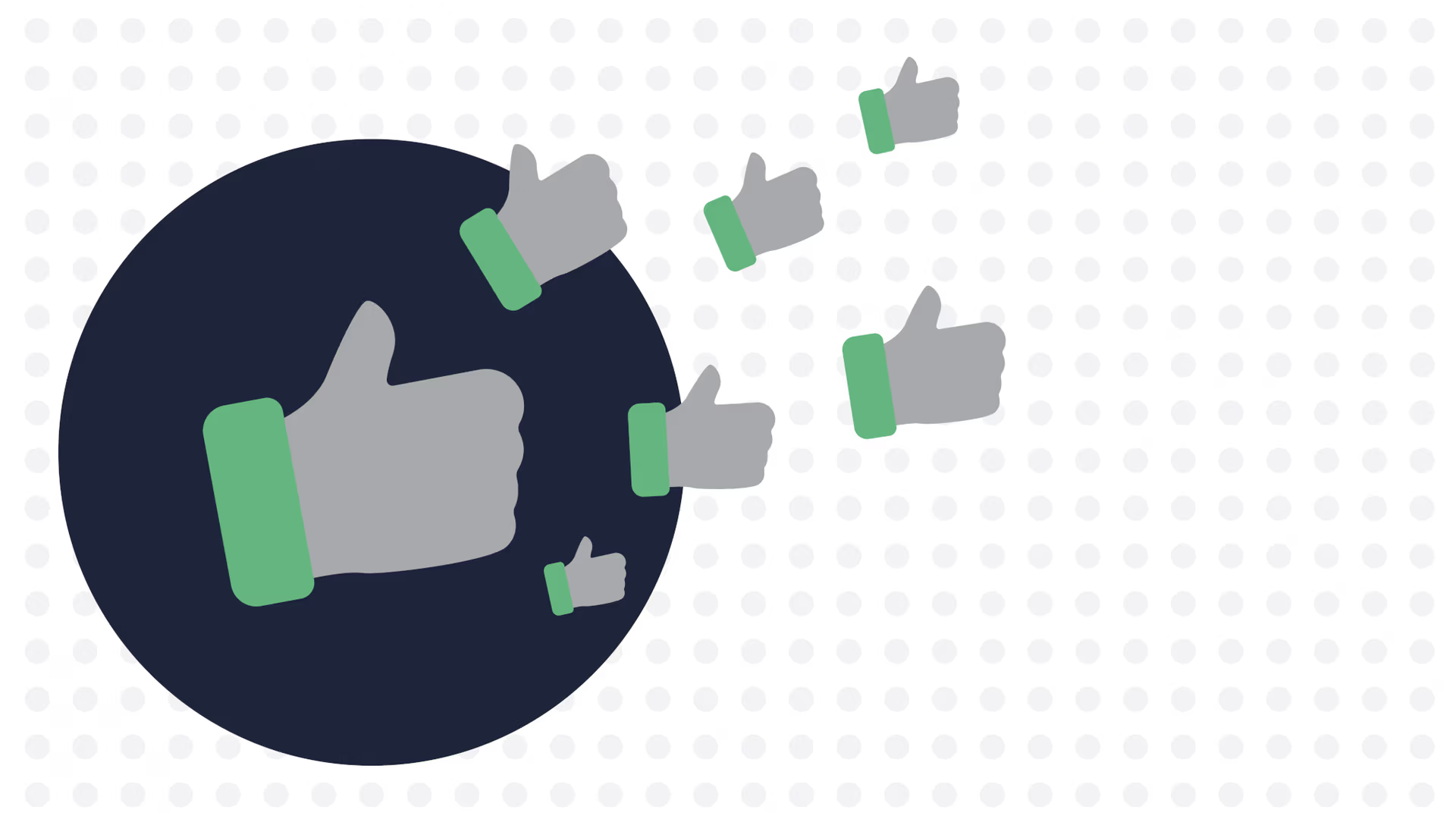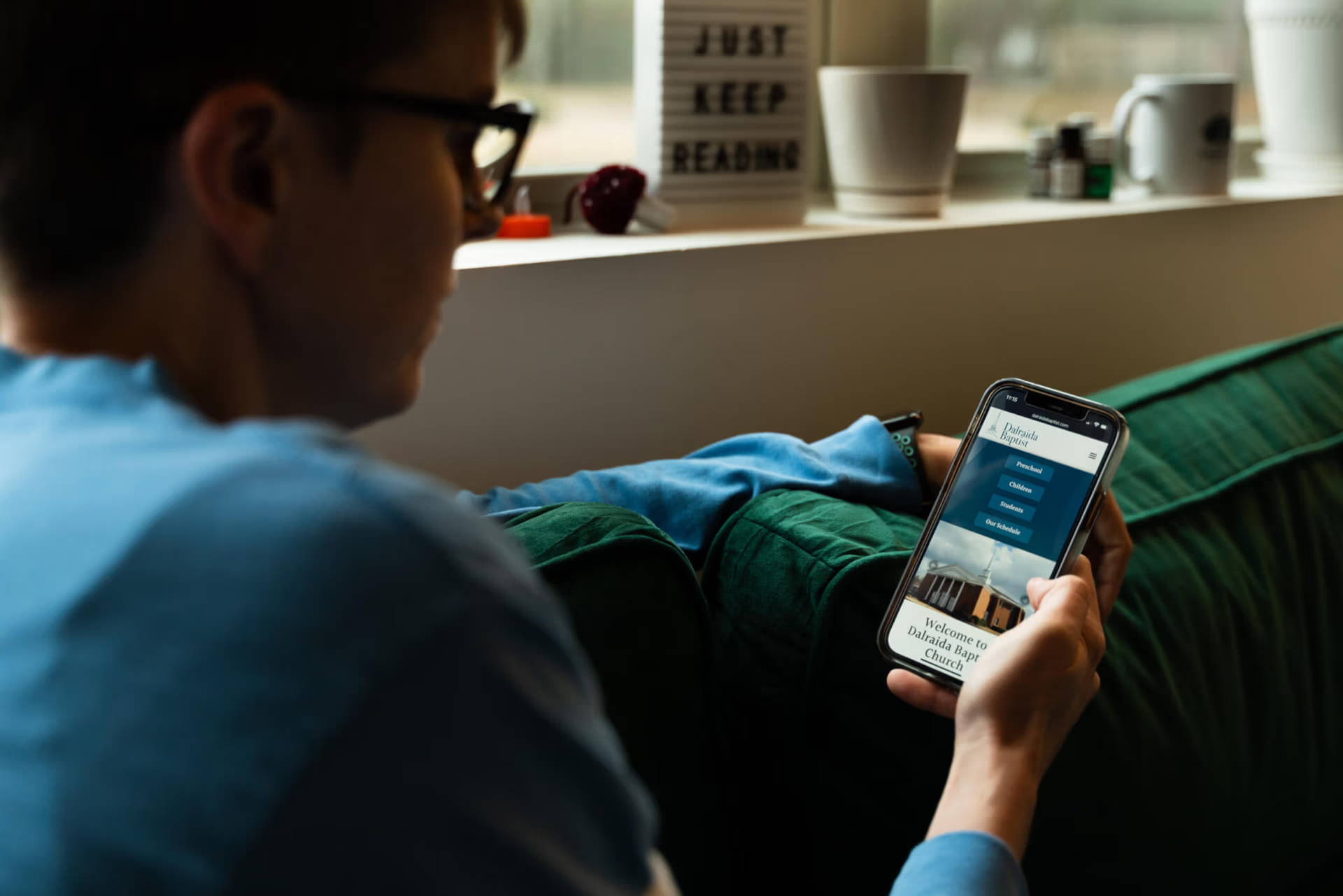If you manage a Facebook page dealing with High School athletics, especially Football this time of year, then you are probably wondering how to block live stream promoters. You know the “legit” ones like this:
I help manage my son’s high school football Facebook page and many Fridays would spend time hiding comments from random Facebook accounts promoting a live stream of our game. I have no idea where these links go, but they are not affiliated with our school and they are unwelcome.
After several weeks of enduring these posts, I decided it was time to figure out a solution that could take care of these automatically. It took a little tweaking and of course my first iteration of this, the scammers figured a way around it, but the formula I’m about to share has shut them down at this point.
The first full week it was in effect it hid 169 comments in one day. Strangely enough – the next Friday – only 2 comments were hidden. But also nothing made its way into the comments still. It was only our legitimate fans. It seemed almost as if word got out that they were just wasting their time trying to post on our page.
How To Block Live Stream Promoters:
It’s super simple to set up and I’ll give you the step-by-step method below. My guide and tips assume you are the admin of your Facebook page and that your page has been upgraded to the new Facebook Page experience. If that assumption is correct, log into your Facebook page. On the left side, you’ll notice a menu like this:
Click on the professional dashboard. The dashboard will open up and you’ll be presented with an entirely new menu of options. The one we are looking for is called the moderation assistant. It looks like this:
Click on moderation assistant. If it’s not in your tools, it may be listed in a different section called “Tools to try” below it.
This box will open up:
Click on “Let’s Go”.
You’ll start with the basic criteria of “Author does not have any friends or followers”. This is a great one to start with. People who don’t have friends or followers or more likely to be bots and/or spammers.
Click add and let’s add some more criteria of comments we want to be auto-hidden.
The ones I use are:
Comment has a link.
Nearly every spammer/bot is trying to get people to click on their link. Block anything with a link in it and that slows down the comments.
Comment contains profanity
This one has nothing to do with bots and spammers – just a personal preference in trying to keep a family-friendly page.
Author does not have a profile picture
You see less of this because normally they’ll just steal a pic from Google, but just in case we have a lazy spammer I blocked them.
Author has had their Facebook account for one week or less
Lots of the spammers just create accounts and spam until they are blocked. This one will catch those new accounts and squash their spam.
Comment has certain keywords
I choose to block one keyword in relation to this experiment – it’s the word “watch”. One thing the spammers all had in common is that they wanted us to watch their live stream.
There’s a great little activity log that you can check if you want to in case you are worried about blocking the wrong things. Here’s what they look like when the moderation assist has done it’s job:
Hopefully, you’ll find this easy to set up and you’ll have as much luck as I did using it. Do you have some more tips? I would love to hear them especially if they involve automation!